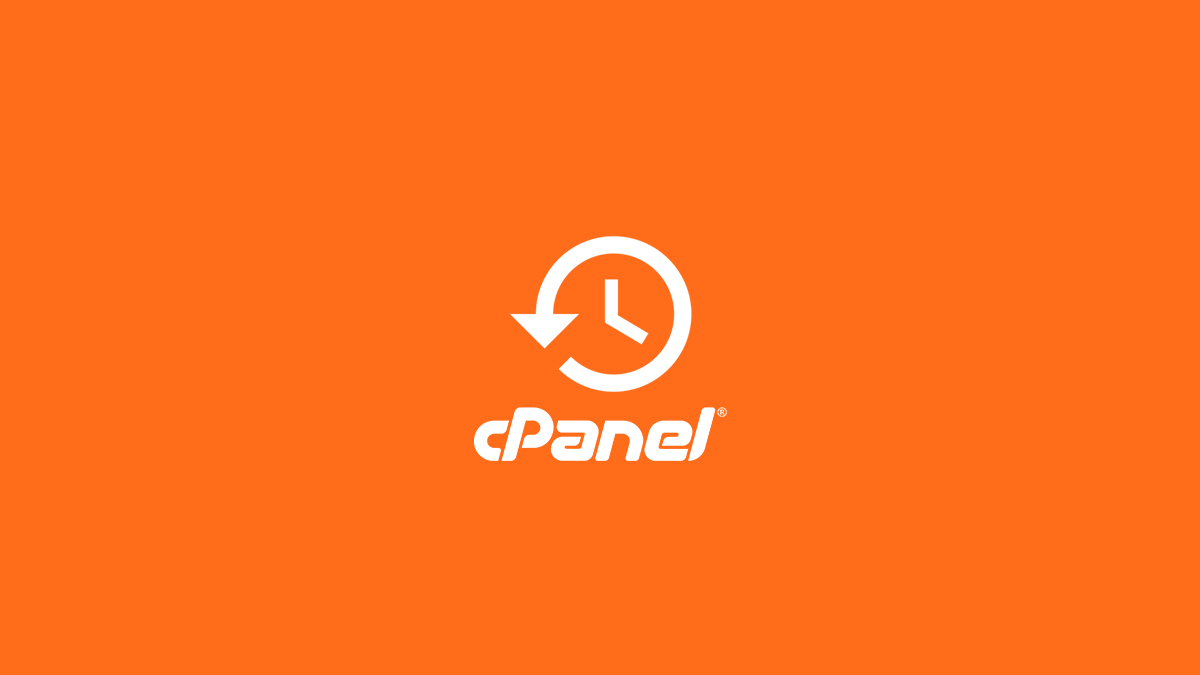Scheduling backups in cPanel
using WHM (Web Host Manager) is essential for ensuring the safety and security of your website data. This process involves configuring automatic backups to run at specific intervals, enabling you to restore your website quickly in case of data loss or corruption. In this guide, I’ll walk you through the steps to schedule backups in WHM in detail.
Understanding Backup Types:
Before scheduling backups, it’s crucial to understand the types of backups available in cPanel:Scheduling cPanel Backups
- Full Backup: A complete copy of your website’s data, including files, databases, email accounts, and settings.
- Incremental Backup: Backs up only the data that has changed since the last backup, reducing storage space and time required for backups.
Scheduling cPanel Backup
Accessing WHM:
To schedule backups, you need to access WHM, which is usually provided by your hosting provider. You can typically access it by navigating to https://yourdomain.com/whm and entering your login credentials.
Scheduling cPanel Backups to Configuring Backup Settings:
- Navigate to Backup Configuration: Once logged in to WHM, locate and click on “Backup Configuration” or search for it using the search bar.
- Select Backup Type: Choose between “Incremental” or “Full Backup.” Incremental backups are generally preferred for regular automated backups.
- Backup Frequency: Determine how often you want backups to run. Options typically include daily, weekly, or monthly backups.
- Retention Configuration: Specify how long you want to keep backup files. You can set retention periods for daily, weekly, and monthly backups separately.
- Backup Destination: Choose where you want to store your backups. Options may include local server storage, remote FTP server, or cloud storage services like Dropbox or Google Drive.
- Exclude Files: You can specify files or directories to exclude from backups if necessary. This can include temporary files or large directories that don’t need to be backed up.
Setting up Backup Schedule:
- Navigate to Backup Schedule: Find and click on “Backup Schedule” in WHM.
- Select Backup Type: Choose between “Full Backup” or “Incremental Backup” depending on your preference.
- Configure Backup Schedule: Set the time and frequency for backups to run. Scheduling cPanel Backups Ensure that the schedule doesn’t coincide with peak website traffic times to minimize server load.
- Save Settings: Once you’ve configured the backup schedule, click on “Save Configuration” to apply the changes.
Testing Backup Configuration:
After setting up the backup schedule, it’s essential to test the configuration to ensure that backups are running correctly and data is being stored properly.Scheduling cPanel Backups
- Manual Backup Test: Initiate a manual backup to verify that the process is working as expected. You can usually do this within the Backup Configuration or Backup Schedule interface.
- Monitor Backup Logs: Scheduling cPanel Backups Check backup logs regularly to ensure that backups are completing without errors. This helps identify any issues that may arise during the backup process.
Managing Backup Files:
Once backups are scheduled and running, it’s crucial to manage backup files effectively to optimize storage space and ensure easy access to data when needed.
- Regular Maintenance: Regularly review backup files and remove any outdated or unnecessary backups to free up storage space.
- Monitor Disk Usage: Keep an eye on disk usage to prevent backups from consuming excessive server resources. Adjust retention settings if storage becomes a concern.
Conclusion:
Backups are the backbone of any robust website management strategy. In the dynamic landscape of the internet, where data loss or corruption can occur due to various reasons such as hardware failures, software glitches, or malicious attacks, having a reliable backup system is paramount. In the realm of cPanel hosting environments, WHM (Web Host Manager) serves as a powerful tool for managing server configurations, including backups.
WHM provides a comprehensive set of features for scheduling and managing backups efficiently. From full server backups to incremental backups of specific data sets, WHM offers flexibility and customization options to cater to diverse website and server requirements.
Scheduling backups in cPanel using WHM is a vital aspect of website management, ensuring that your data remains safe and accessible in case of emergencies. Scheduling cPanel Backups By following the steps outlined in this guide, you can configure automated backups tailored to your specific needs, providing peace of mind knowing that your website data is secure. Regularly monitor backup processes and adjust settings as necessary to maintain optimal performance and storage efficiency.