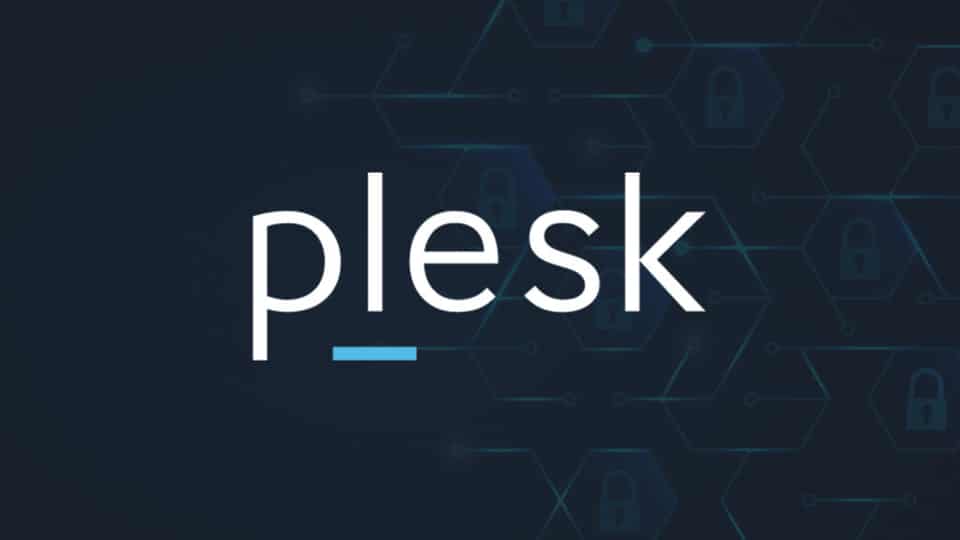Viewing resource usage information in Plesk is essential for monitoring the performance of your server and ensuring that your websites and applications run smoothly without exceeding allocated limits. Plesk provides several tools and methods to monitor resource usage, including CPU, memory, and disk space. Here’s a comprehensive guide on how to view resource usage information in Plesk:
1. Accessing Plesk
Firstly, you need to log in to your Plesk control panel. This typically involves accessing your Plesk URL in a web browser and entering your username and password.
2. Navigating to the Server Overview
After logging in, you will land on the Plesk dashboard. To view resource usage information, navigate to the “Server Management” section. The exact wording may vary slightly depending on your Plesk version, but typically, it’s labeled as “Server” or “Server Management.”
3. Monitoring CPU and RAM Usage
a. Server Health
In the Server Management section, you can usually find a summary or overview of server health. This area provides a quick glance at CPU and RAM usage graphs. Look for visual representations such as line graphs or pie charts that indicate current usage levels.
b. Statistics
Plesk also offers more detailed statistics under the “Statistics” tab or similar. This section provides historical data on CPU and RAM usage over time. You can often adjust the time period for which you want to view statistics (e.g., last 24 hours, last week).
4. Checking Disk Space Usage
a. Disk Usage
To monitor disk space usage, navigate to the “Server Management” section or similar. Look for options like “Disk Usage” or “Statistics.” Plesk typically displays a breakdown of disk space usage by domain or subscription. You can see how much space each domain, mail account, or database is consuming.
b. File Manager
For more detailed analysis, Plesk includes a File Manager tool. This tool allows you to explore file and directory sizes directly on the server. You can navigate through directories to identify which files or directories are consuming the most disk space.
5. Monitoring Website Resource Usage
a. Domains
Under the “Websites & Domains” section, you can manage individual domains hosted on your server. Click on a domain name to view specific resource usage related to that domain. Plesk provides statistics on web traffic, CPU usage, and disk space usage specifically attributed to each domain.
b. Resource Usage Overview
In the same “Websites & Domains” section, you may find an option for “Resource Usage” or similar. This provides a summary of how much CPU and memory each domain is consuming. It helps identify if any particular domain is using excessive resources compared to others.
6. Setting Up Notifications
a. Health Monitoring
Plesk allows you to set up notifications for resource usage. Under the “Server Management” or similar section, find “Health Monitoring.” Here, you can configure thresholds for CPU, RAM, and disk usage. When these thresholds are exceeded, Plesk sends email notifications to alert you of potential issues.
b. Subscription Notifications
Additionally, you can set up notifications for individual subscriptions (websites or domains). Navigate to “Websites & Domains” > Click on a domain > “Notifications.” Here, you can configure alerts for resource usage specific to that domain.
7. Advanced Monitoring Tools
a. Plesk Extensions
Depending on your Plesk version and configuration, you may have access to advanced monitoring tools through Plesk extensions. Extensions like Grafana or Advanced Monitoring provide more sophisticated analytics and reporting on server and application performance.
b. Third-Party Integrations
Plesk supports integration with third-party monitoring tools via APIs and extensions. If you use external monitoring services, you can often integrate them with Plesk to centralize monitoring and receive comprehensive reports on resource usage.
Conclusion
Monitoring resource usage in Plesk is crucial for maintaining server performance and ensuring optimal operation of your hosted websites and applications. By regularly checking CPU, RAM, and disk space usage through Plesk’s built-in tools and features, you can proactively manage resources, identify potential issues early on, and optimize server efficiency. Setting up notifications further enhances your ability to respond promptly to resource-intensive activities or unexpected spikes in usage, helping to maintain a stable and reliable hosting environment.