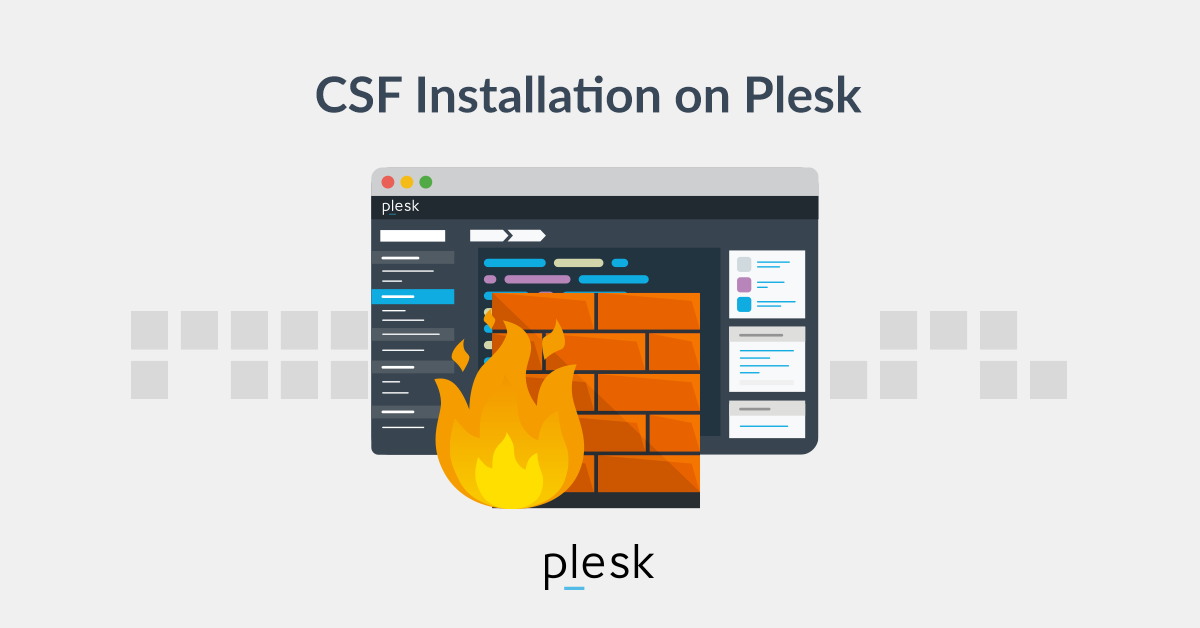In today’s digital age, securing your server is crucial to protect your data, applications, and websites from potential threats such as hacking attempts, malicious traffic, and data breaches. Plesk, a popular web hosting control panel, offers a built-in firewall to help you secure your server and its services. By configuring Plesk’s firewall correctly, you can enhance your server’s security and reduce the risk of unauthorized access. In this article, we’ll explain how to use Plesk’s firewall to secure your server.
What is Plesk’s Firewall?
Plesk’s firewall is an advanced security tool that acts as a barrier between your server and external networks, allowing you to control incoming and outgoing traffic. It operates by defining a set of rules that determine what traffic is allowed to reach your server and what should be blocked. The firewall protects against unauthorized access, reduces the risk of Distributed Denial-of-Service (DDoS) attacks, and ensures only legitimate traffic is allowed.
Plesk uses the iptables firewall on Linux-based servers and Windows on Windows servers, both of which offer robust and customizable security features.
Why Should You Use Plesk’s Firewall?
- Protection Against Unauthorized Access: Itl restricts access to your server, ensuring only trusted IP addresses can connect to it. This helps prevent brute-force attacks and other unauthorized intrusion attempts.
- Customizable Traffic Control: Plesk’s fire wall allows you to define specific rules for each type of network service (e.g., HTTP, FTP, SSH), giving you granular control over the types of traffic allowed.
- Pre-configured Security Profiles: Plesk provides pre-configured profiles tailored to different use cases, making it easier to set up a secure environment for your server.
- Automatic Blocking of Malicious Traffic: By using Plesk’s in conjunction with other security features, such as ModSecurity, you can automatically block traffic that matches known attack patterns.
How to Access and Configure Plesk’s Firewall
To get started with configuring the in Plesk, follow these steps:
- Log into Plesk: Begin by logging into your Plesk control panel with your administrator credentials.
- Navigate to Firewall Settings:
- On the left sidebar, click on “Tools & Settings.”
- Under the “Security” section, select “Firewall.”
- If the is not yet installed, you’ll be prompted to install it. For Linux-based servers, it’s typically powered by iptables, while Windows servers use the Windows .
- Firewall Status: On the Firewall page, you’ll see whether the is enabled or disabled. If it’s disabled, you can activate it by clicking the “Enable” button.
Configuring Firewall Rules
Once the firewall is enabled, you can customize it by adding specific rules that determine how incoming and outgoing traffic is handled.
- Default Profiles: Plesk offers predefined profiles such as “Balanced Security,” “High Security,” and “Low Security.” These profiles automatically configure common rules that suit different security needs.
- Balanced Security: A balanced approach that allows most traffic but blocks common malicious attempts.High Security: More restrictive, blocking most external traffic except for essential services.Low Security: Allows more traffic but offers less protection, useful for testing purposes.
- Creating Custom Rules:
- Allow or Block Ports: You can specify which ports to allow or block. For example, to allow HTTP traffic, you would allow port 80, and for secure HTTPS traffic, you would open port 443. For SSH access, you would enable port 22.Allowing IP Ranges: You can restrict access to specific IP addresses or ranges. This is helpful if you want to limit access to trusted users or network sources.Service-Specific Rules: You can also configure the to allow or block access for specific services, such as FTP, MySQL, or SSH. This allows you to create a more secure environment by blocking unnecessary services.
- Customizing Default Rules: After enabling the firewall, Plesk provides a default set of rules for standard services like SSH, FTP, and HTTP. You can modify these rules by selecting “Edit” next to each service in the rule list. This is useful for fine-tuning the settings to match your server’s specific requirements.
Configuring Advanced Firewall Features
- Geo-blocking: Plesk allows you to block traffic based on geographic locations. This feature helps to prevent attacks from regions where you don’t expect any legitimate traffic. You can set up geo-blocking rules to block or allow traffic from certain countries or regions.
- Connection Tracking: This feature monitors the state of network connections to determine whether incoming packets are part of an established connection or not. It can help prevent unauthorized packets from reaching your server.
- Intrusion Detection: For enhanced security, you can integrate Plesk’s with intrusion detection systems (IDS) like Fail2Ban. This will automatically block IP addresses attempting to brute-force your login or perform other malicious actions.
- Firewall Logs: Plesk allows you to monitor activity through detailed logs. You can review these logs to identify unusual traffic patterns, failed login attempts, or unauthorized access attempts. Regularly reviewing these logs is a good practice to spot potential threats early.
Testing and Monitoring the Firewall
Once you’ve configured the , it’s important to test whether the settings work as expected. You can use tools like nmap or telnet to test if open ports are accessible from external sources. Additionally, Plesk provides a real-time overview of status, allowing you to track blocked attempts and monitor active connections.
Best Practices for Using Plesk’s Firewall
- Limit Access to Essential Ports Only: Only open the ports necessary for the operation of your website or application. For example, if you’re not using FTP, close port 21.
- Regularly Review and Update Firewall Rules: As your server configuration or web services change, ensure your rules are updated accordingly to maintain security.
- Use Fail2Ban: Combine Plesk’s firewall with Fail2Ban to automatically block IPs that are attempting brute-force attacks.
- Monitor Logs: Regularly monitor firewall logs to identify and address potential security threats.
Conclusion
Plesk’s firewall is a powerful tool for securing your server from unauthorized access and malicious attacks. By understanding and configuring the firewall, developers and administrators can significantly reduce the risk of security breaches. From setting up basic rules to implementing advanced features like geo-blocking and intrusion detection, Plesk provides a robust and customizable firewall solution that helps protect your server and web applications. Regular updates, testing, and monitoring ensure that your server remains secure and resilient to emerging threats.