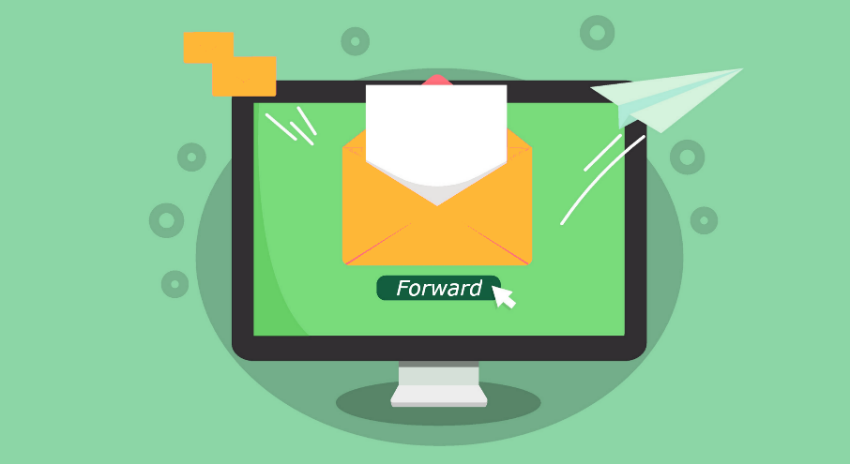Activating email forwarding in cPanel allows you to automatically redirect emails from one email address to another. This feature is particularly useful for managing multiple email accounts or ensuring that important messages are delivered to a single inbox. In this comprehensive guide, we’ll walk you through the step-by-step process of activating email forwarding in cPanel, including how to set up email forwarding rules and manage forwarded email addresses effectively.
Step 1: Log in to cPanel
- Open your web browser and navigate to the cPanel login page. The URL typically follows the format
https://yourdomain.com:2083, where “yourdomain.com” is replaced with your actual domain name. - Enter your cPanel username and password in the respective fields and click the “Log in” button to access the cPanel dashboard.
Step 2: Locate the Email Forwarders Section

- Once logged in, you’ll be greeted with the cPanel dashboard, which contains various sections and icons representing different features and functionalities.
- Look for the “Email” section within the cPanel dashboard. This section typically includes icons or links related to email management, such as “Email Accounts,” “Email Forwarders,” or “Forwarders.”
Step 3: Access Email Forwarders Interface
- Within the “Email” section, locate and click on the “Forwarders” icon or link. This will take you to the email forwarders management page, where you can create and manage email forwarding rules.

Step 4: Add Email Forwarder
- On the email forwarders management page, click on the “Add Forwarder” button or link to create a new email forwarding rule.
- In the “Address to Forward” field, enter the email address from which you want to forward emails. This can be an existing email address associated with your domain or a new email address that you wish to set up for forwarding.
- In the “Forward to Email Address” field, enter the destination email address to which you want to forward incoming emails. This can be any valid email address, including external email addresses outside your domain.
- Optionally, you can enable the “Forward to a system account” option if you want to forward emails to an email account hosted on the same server as your cPanel account.
- Click the “Add Forwarder” or “Add Forwarding Address” button to create the email forwarding rule.
Step 5: Configure Advanced Options (Optional)
- Some cPanel setups may offer additional advanced options for configuring email forwarding rules. These options may include setting up filters based on specific criteria, such as sender, subject, or keywords, and defining actions for forwarded emails, such as discarding, redirecting, or piping to a script.
- Explore the advanced options available in your cPanel account to customize your email forwarding rules according to your preferences and requirements.
Step 6: Test Email Forwarding
- Once you’ve configured the email forwarding rule, it’s a good idea to test it to ensure that emails are being forwarded correctly.
- Send a test email to the email address from which you set up forwarding. Verify that the email is successfully forwarded to the destination email address without any issues.

Step 7: Manage Email Forwarders
- After setting up email forwarding rules, you can manage them from the email forwarders management page in cPanel.
- From this page, you can view a list of existing email forwarders, edit or delete individual forwarders, and add new forwarders as needed.
Step 8: Monitor Forwarded Emails
- Periodically monitor forwarded emails to ensure that they are being delivered correctly to the destination email address.
- Check the destination email inbox regularly for forwarded emails and troubleshoot any issues or discrepancies that may arise.
Conclusion:
Activating email forwarding in cPanel is a straightforward process that allows you to redirect incoming emails from one email address to another. By following the step-by-step instructions outlined in this guide, you can easily set up email forwarding rules, manage forwarded email addresses, and ensure that important messages are delivered to the intended recipients. If you encounter any difficulties or have questions about activating email forwarding in cPanel, don’t hesitate to reach out to your hosting provider’s support team for assistance and guidance.