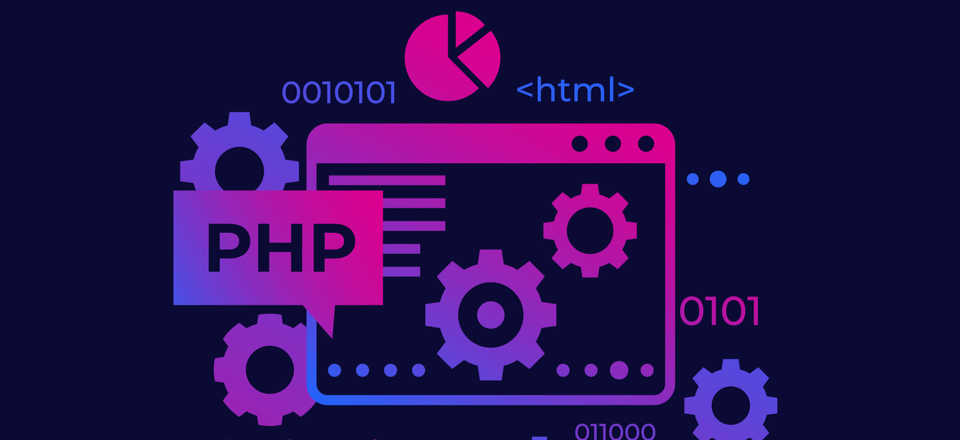Checking and configuring the PHP version in cPanel is a crucial task for website owners and administrators to ensure compatibility, performance, and security for their web applications. PHP, a popular server-side scripting language, powers a significant portion of websites and web applications on the internet. In this comprehensive guide, we’ll explore how to check and configure the PHP version in cPanel, along with best practices for managing PHP versions effectively.
Monitor your website’s performance after changing the PHP version to identify any performance bottlenecks, resource usage spikes, or stability issues. Use server monitoring tools to track CPU usage, memory consumption, and response time
Checking PHP Version:
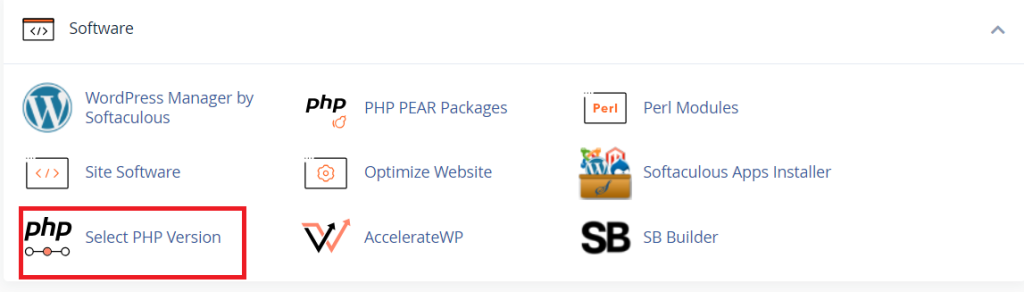
1. Login to cPanel:
- Access your cPanel dashboard using your username and password provided by your hosting provider.
2. Navigate to “Select PHP Version”:
- Look for the “Select PHP Version” icon under the “Software” or “Software/Services” section of your cPanel dashboard.
3. View PHP Version:
- The “Select PHP Version” interface displays the current PHP version installed on your server, along with available options for selection.
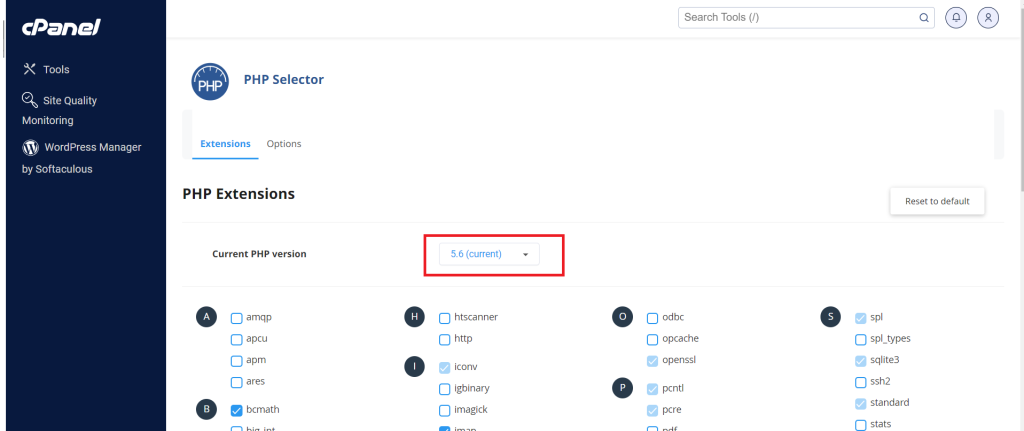
4. Check PHP Configuration:
- You can also view additional PHP configuration settings such as PHP extensions, PHP settings, and PHP handler information in the same interface.
Configuring PHP Version:
1. Select Desired PHP Version:
- Choose the PHP version you want to use for your website or web application from the dropdown menu provided in the “Select PHP Version” interface.
2. Customize PHP Settings:
- Some cPanel implementations allow you to customize PHP settings such as memory_limit, max_execution_time, error_reporting, and more. Adjust these settings according to your application’s requirements and performance considerations.
3. Enable or Disable PHP Extensions:
- Depending on your hosting provider’s configuration, you may have the option to enable or disable specific PHP extensions. Enable necessary extensions for your applications while disabling unnecessary ones to optimize server resources.
4. Save Changes:
- Once you’ve made the desired changes to the PHP version and configuration settings, click on the “Save” or “Apply” button to apply the changes.
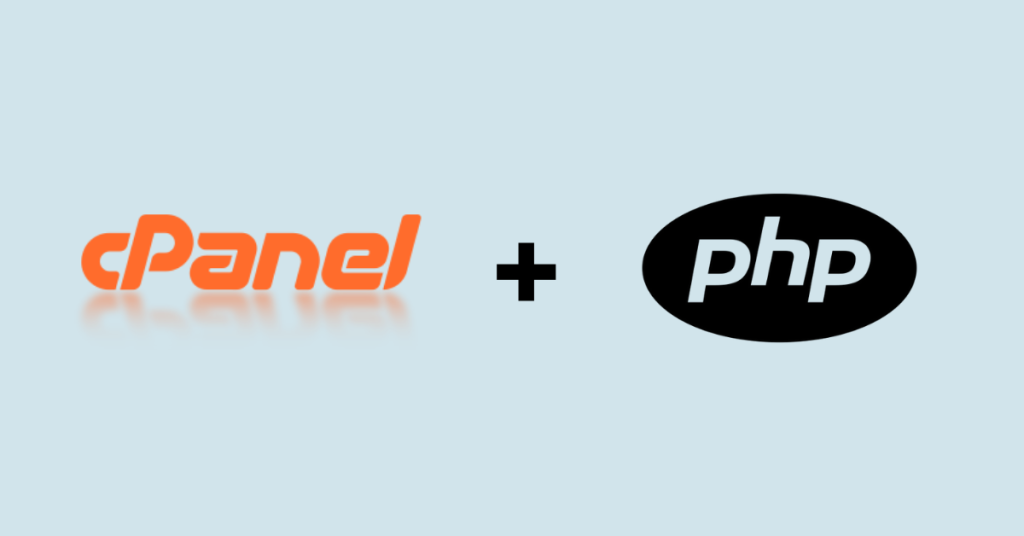
Best Practices for PHP Version Management:
1. Compatibility Testing:
- Before changing the PHP version, thoroughly test your website or web application to ensure compatibility with the new PHP version. Check for any errors, warnings, or functionality issues that may arise due to PHP version changes.
2. Stay Updated:
- Keep your PHP version up-to-date with the latest stable releases to benefit from performance improvements, security patches, and new features. Regularly check for updates and apply them as needed.
3. Stability vs. Features:
- Balance stability and features when selecting a PHP version. While it’s essential to use the latest PHP version for security and performance reasons, prioritize stability, especially for production environments. Consider using a stable PHP version with long-term support (LTS) for mission-critical applications.
4. Backup Your Data:
- Before making any changes to the PHP version or configuration, perform a full backup of your website files, databases, and configuration settings. This ensures that you can revert to a previous state in case of any issues or unexpected outcomes.
5. Monitor Performance:
- Monitor your website’s performance after changing the PHP version to identify any performance bottlenecks, resource usage spikes, or stability issues. Utilize server monitoring tools to track CPU usage, memory consumption, and response times.
Conclusion:
Effectively managing the PHP version in your control panel is essential for ensuring the compatibility, performance, and security of your web applications. By following the steps outlined in this guide and adhering to best practices for management, you can optimize your website’s performance, mitigate security risks, and provide a seamless user experience for your visitors. Stay informed about PHP updates, test your applications thoroughly, and monitor performance regularly to maintain a stable and secure hosting environment for your websites.