Changing email routing in cPanel involves configuring how email sent to your domain is handled, which is crucial for ensuring that emails are delivered correctly and efficiently. Here’s a step-by-step guide to help you understand and execute the process.
Understanding Email Routing
Email routing in cPanel determines how incoming email messages for your domain are processed and where they are delivered. This setting is essential if you have multiple email hosting servers or are using a third-party email service provider. The main options for email routing are:
- Automatically Detect Configuration: cPanel tries to automatically determine the best email routing configuration based on your DNS records.
- Local Mail Exchanger: Emails are delivered to the server where your domain’s website is hosted. This is used if your email accounts are set up on the same server as your website.
- Remote Mail Exchanger: Emails are directed to a different server that handles your email. This is useful if you’re using an external email provider like Google Workspace or Microsoft 365.
- Backup Mail Exchanger: Emails are routed to a backup server if the primary server is down. This setting is often used in conjunction with a remote mail exchanger.
Accessing Email Routing Settings
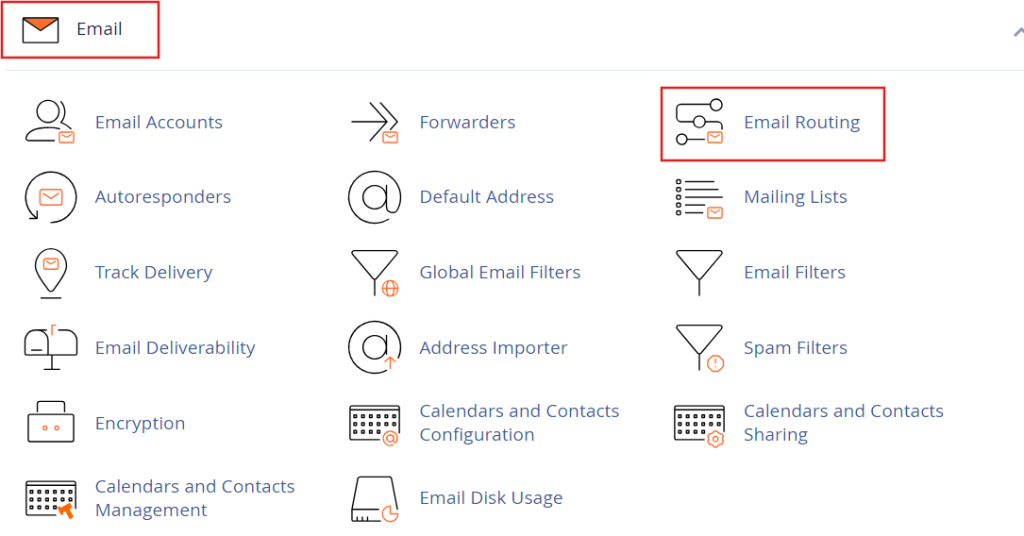
- Log in to cPanel: Start by logging into your cPanel account. You can usually access cPanel through a URL like
https://yourdomain.com/cpanelor via your hosting provider’s dashboard. - Navigate to Email Routing:
- Look for the Email section on the cPanel home page.
- Click on Email Routing. This will take you to the configuration page where you can manage email routing settings for your domains.
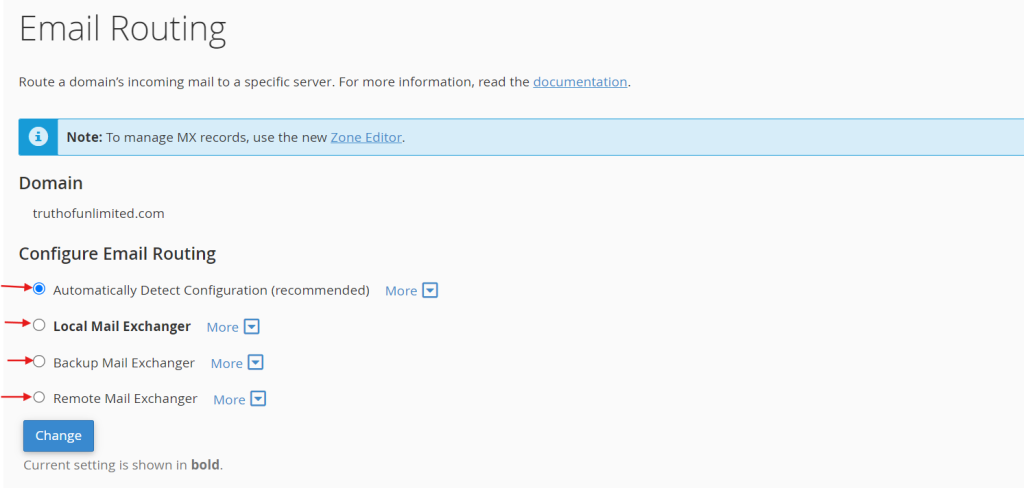
Configuring Email Routing
- Select the Domain:
- If you manage multiple domains under same C panel hosting, you’ll need to select the domain for which you want to change the email routing settings from the drop-down menu.
- Choose the Routing Option:
- Automatically Detect Configuration: This is usually selected by default. It lets cPanel automatically configure email routing based on your DNS records.
- Local Mail Exchanger: Choose this option if your email is hosted on the same server as your website. This is common if you use cPanel for both web hosting and email.
- Remote Mail Exchanger: Select this if you use an external hosting service for email. For instance, if you have set up Google Workspace, you should choose this option to ensure that your emails are routed to Google’s servers.
- Backup Mail Exchanger: This is used if you want to ensure that emails are stored on a backup server if the primary email server fails.
- Save Changes:
- After selecting the appropriate routing option, click the Change button to save your settings. cPanel will update the configuration accordingly.
Verifying Email Routing Configuration
- Check DNS Records:
- Ensure that your DNS records, particularly the MX (Mail Exchange) records, are correctly set up to match the chosen routing option. If you’re using a remote mail exchanger, the MX records should point to your external email provider’s servers.
- You can check DNS records via cPanel by navigating to Zone Editor under the Domains section.
- Test Email Functionality:
- Send test emails to ensure that they are routed correctly. If you’re using an external email service, verify that emails are being delivered to the correct mailbox and that your email provider is handling them as expected.
- Monitor Email Deliveries:
- Use tools or your email hosting service provider’s dashboard to monitor email delivery and performance. This helps identify any issues with routing and allows for troubleshooting if emails aren’t delivered as expected.
Troubleshooting
- Emails Not Being Delivered: If emails are not being delivered, recheck your email routing settings and DNS records. Ensure there are no typos in your MX records and that they correctly point to the mail servers specified by your email service provider.
- Check for Conflicts: Ensure that there are no conflicting DNS records or routing settings that might be causing issues.
- Consult Documentation: Refer to your email hosting provider’s documentation or support team for specific configurations and troubleshooting steps.
Conclusion
Changing email routing in cPanel involves selecting the appropriate routing option based on where you want your emails to be delivered. By carefully configuring these settings and verifying your DNS records, you can ensure that your email is routed correctly and efficiently. This process helps in optimizing email delivery and maintaining the overall functionality of your email system. If issues arise, thorough troubleshooting and consulting with support resources can help resolve them effectively.